Redwave
A downloadable game for Windows
Download NowName your own price
Redwave is an infinite wave based zombie survival game that will challenge how long you can survive against an ever growing, and ever hungry horde of zombies!
Your scores are saved for you to compare with your previous scores, and your friends scores!
You can also create your own maps and share them around with your friends!
Please be careful when downloading maps from sources that you don't trust.
Gameplay Controls:
- W, S, A, D - Up, Down, Left, Right movement
- Left Mouse Button - Melee
- Right Mouse Button - Shoot
- Mouse - aim
- 1, 2, 3 - change weapon
- 4 - special weapon
- Space - pause
- Esc - toggle fullscreen
Map Editor Controls:
- Right Mouse Button - Spawn
- Left Mouse Button - Interact
- Shift - Snap
Map Editor Tutorial:
- Right click to spawn a new object,
- Left click the desired object that you would like to spawn.
- to the left, you will spawn a new enemy spawn, they are marked in red.
- to the right, you will spawn a new pickup spawn, they are marked with yellow.
- above, you will spawn a new wall, they are marked with the colour and texture of your walls.
- you cannot spawn a new player spawn, however one is given to you when you start creating a new map, these are marked in blue.
- Click and drag the black box in the centre of the object to move it around to your desired position.
- You can hold shift to snap the object to the nearest 10 pixels.
- If a wall texture is already set, wall will use the texture from its new position
- You can also move the object by clicking the main body of the object
- Click and drag on the green box spanning across the object, this will scale the object horizontally.
- You can hold shift to snap it to the nearest 20 pixels.
- If a wall texture is already set, wall will use the texture from its new area
- Click and drag on the red box spanning vertically across the object, this will scale the object vertically.
- You can hold shift to snap it to the nearest 20 pixels.
- If a wall texture is already set, wall will use the texture from its new area
- You can hold shift to snap it to the nearest 20 pixels.
- If you need to, click on the pink box to the top right of the object, this will delete the object.
- Click on the "Details" button at the top left of the screen to switch to the detailing tab.
- Click on the "Name" box at the top of the screen to give your map a name.
- Press Backspace to clear a letter.
- Press a letter, a number, or a valid symbol to add it.
- Select a texture from the list of files underneath "Background:" to give your background a texture.
- Press the "Clear" button to remove the texture from the background
- Some background textures can be recoloured by the background colour, if they are slightly transparent.
- You can upload your own backgrounds to (location of the game files)/Maps/NewMap/Assets/Images/Backgrounds.
- Custom textures should ideally be 16:9 ratio and 1280x720 resolution, however other resolutions and textures will be rescaled to the correct ratio and resolution.
- Custom textures will be zipped into the map file, so other players will not have to download any other files.
- Press and drag the sliders "R", "G", and "B" underneath "Background:" to give your background a different colour.
- The background colour you set will bleed through some textures, if they are slightly transparent.
- Select a texture from the list of files underneath "Walls:" to give your walls a texture.
- Press the "Clear" button to remove the texture from the walls
- Some wall textures can be recoloured by the background colour, if they are slightly transparent.
- You can upload your own walls to (location of the game files)/Maps/NewMap/Assets/Images/Walls.
- Custom textures should ideally be 16:9 ratio and 1280x720 resolution, however other resolutions and textures will be rescaled to the correct ratio and resolution.
- Custom textures will be zipped into the map file, so other players will not have to download any other files.
- Press the "Clear" button to remove the texture from the walls
- Press and drag the sliders "R", "G", and "B" underneath "Walls:" to give your walls a different colour.
- The wall colour you set will bleed through some textures, if they are slightly transparent.
- Select a texture underneath "overlay #1" to give that overlay a texture
- Press the "Clear" button to remove the texture from the overlay.
- Overlays without a texture set will not be included with the final map.
- You can upload your own walls to (location of the game files)/Maps/NewMap/Assets/Images/Overlays.
- Custom textures should ideally be 16:9 ratio and 1280x720 resolution, however other resolutions and textures will be rescaled to the correct ratio and resolution.
- Custom textures will be zipped into the map file, so other players will not have to download any other files.
- Press the "Clear" button to remove the texture from the overlay.
- Press and drag the sliders "X Position" and "Y Position" to edit the starting position of the overlay
- For overlay loops position 4 overlays at (0,0), (0,1280), (720,0), and (1280,720) for a perfect loop.
- Press and drag the sliders "X Velocity" and "Y Velocity" to give the overlay a velocity.
- For overlay loops, all 4 overlays need to have the same velocity.
- The slider is exponential to the power of 3.
- Press the blue button with the plus logo to add a new overlay.
- Press the blue buttons with the left and right logos to scroll between the current overlays.
- Scrolling to the end of the overlays will wrap around to the other end.
- Overlays are very resource intensive, it is recommended not to have too many overlays on your map (for example, less than 20, to allow cpus with lower clock speeds to play the map.).
- Press the "Save" button at the top left of the screen when you are done creating your map.
- The file for your map will be saved inside (location of the game files)/Maps/(name of your map) - (code generated for your map).REDWAVESURVIVALMAP.
- The code at the end of your map is so that multiple maps of the same name can co-exist.
- The filetype for the map is technically a zip file.
- You can manually, or externally edit the map by renaming the filetype to 'zip'.
- The game will not recognize .zip files.
- REDWAVESURVIVALMAP files that do not contain data for a map will likely crash the game.
| Status | Released |
| Platforms | Windows |
| Release date | May 29, 2025 |
| Author | Rhodium Games |
| Genre | Shooter, Survival |
| Made with | pygame |
| Tags | 2D, Arcade, Atmospheric, Endless, Indie, Retro, Singleplayer, Top-Down, Zombies |
| Average session | A few hours |
| Languages | English |
| Inputs | Keyboard, Mouse |
Download
Download NowName your own price
Click download now to get access to the following files:
Redwave (1.0.0).zip 90 MB
Development log
- Redwave 1.0.0May 29, 2025
- 0.2.4 (alpha 2.4)Apr 08, 2025
- Alpha.1.1Jan 28, 2024
- Alpha.1.0Jan 20, 2024
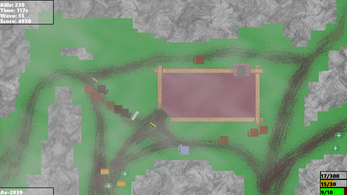
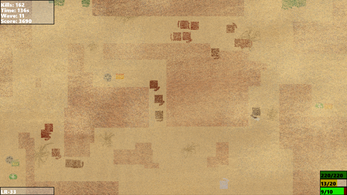
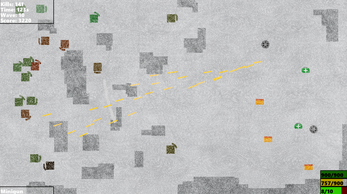
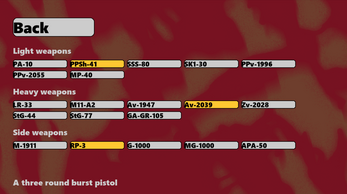
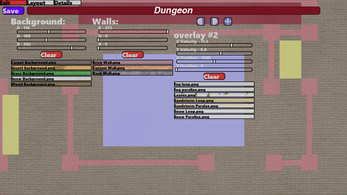
Leave a comment
Log in with itch.io to leave a comment.